If you do not have the Windows Media Feature Pack installed, the SOL or SOL PRO software will not be able to install or run. You will have to install the Media Feature Package before you try to reinstall or run the SOL or SOL PRO software.
The Media Feature Pack can be missing from your system if you uninstalled it or uninstalled the Windows Media Player, or if you are running the special N or KN versions of Windows that do not feature the Windows Media Player / Feature pack by default. In both cases, you will have to install the Media Feature Pack in the same manor.
The Media Feature Pack is needed on the system to access the RGB camera in the SOL or SOL PRO scanner.
The error messages
If you try to install the SOL or SOL PRO software without the Media Feature Pack, you will get this message:
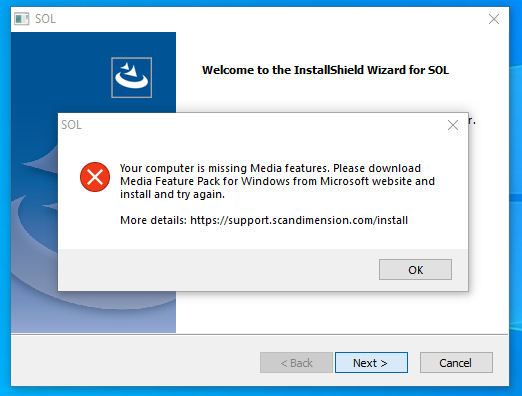
If you have the SOL or SOL PRO software installed and then removed the Media Feature Pack / Windows Media Player. You will get this message once you try to run the SOL or SOL PRO software:
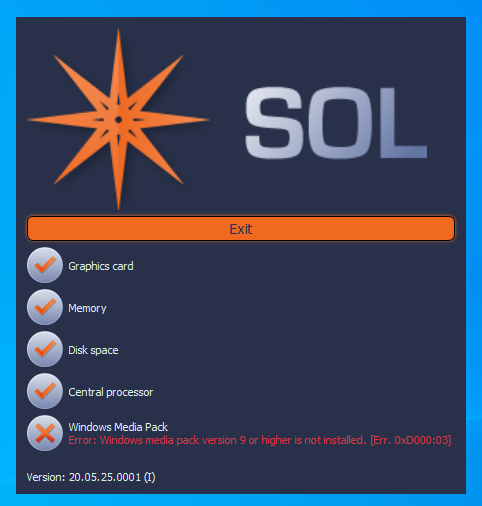
Solution: Installing the Media Feature Pack
Step 1
To install the Media Feature Pack please go to the following menu in the settings options:
Settings -> Apps -> Apps & Features -> Optional features - > Add a feature
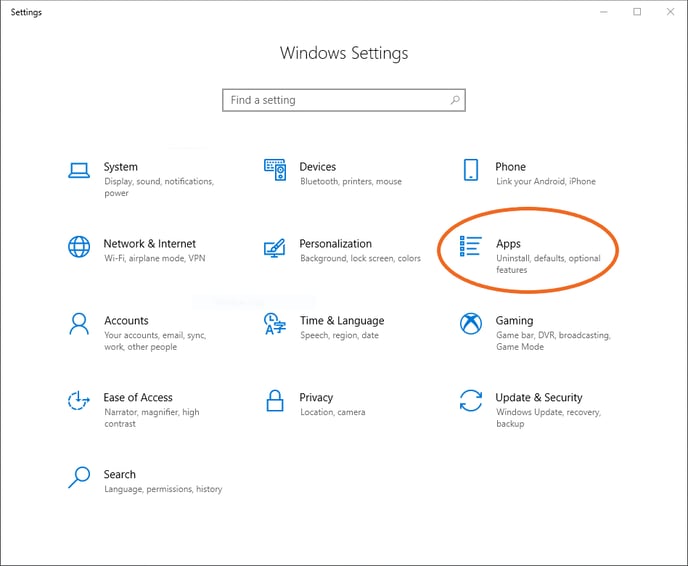
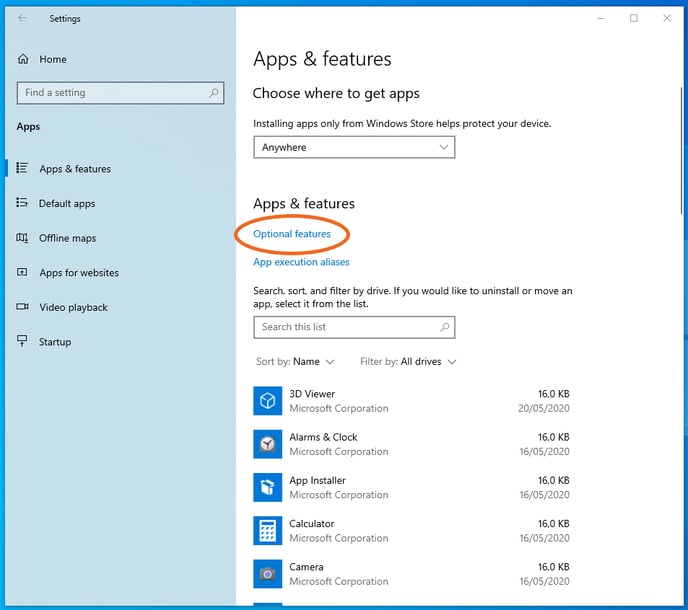
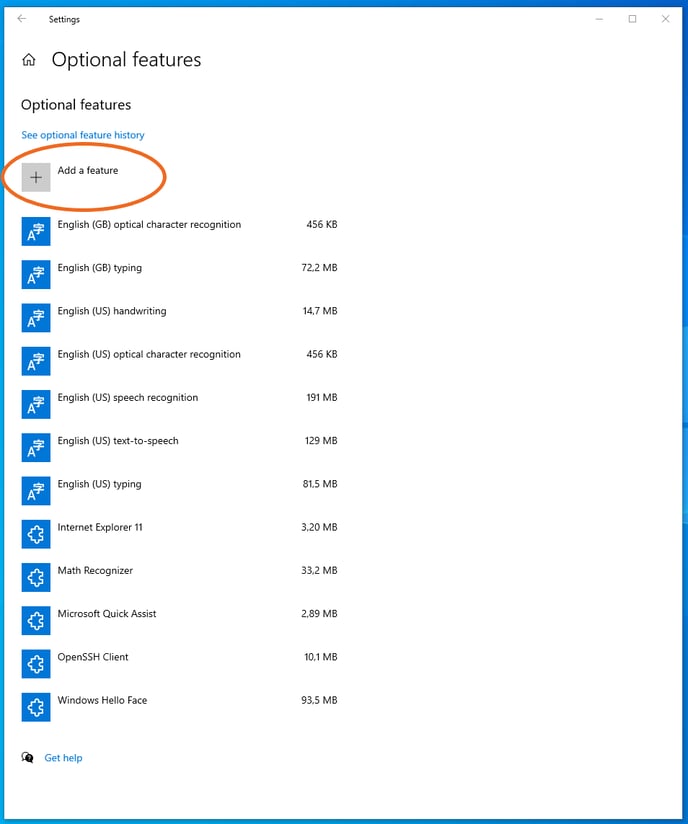
Step 2
In the list, find the “Media Feature Pack”, select it, and press Install.
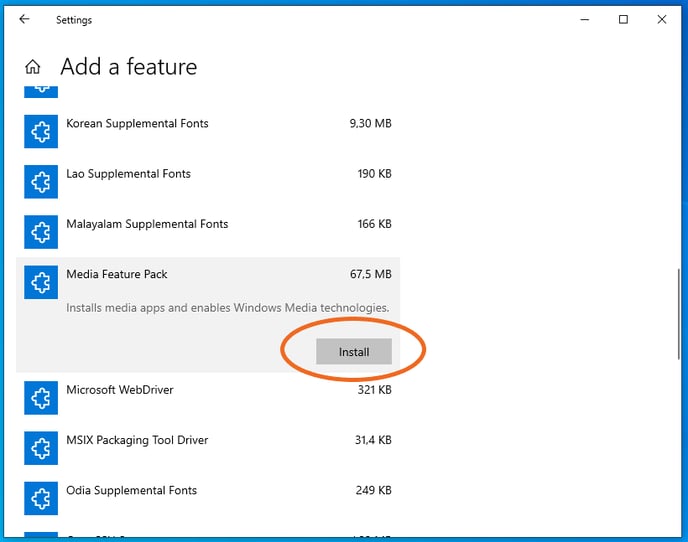
Step 3
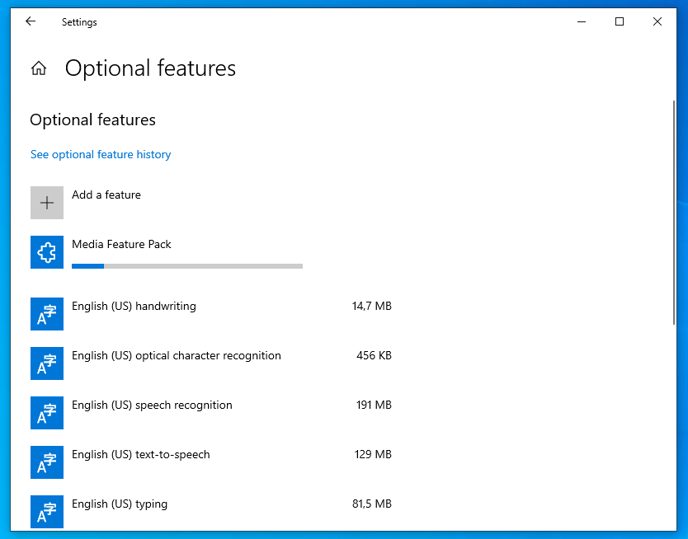
Reinstall or reopen the SOL or SOL PRO software again
Make sure to restart the PC after installing the Media Feature Pack, then reinstall / reopen the SOL or SOL PRO software.
Need to download the latest SOL software? Go to our SOL Software download page.
Need to download the latest SOL PRO software? Go to our SOL PRO Software download page.
This should now work - if you still experience problems please contact our support and let us know you followed this guide.
