We have compiled a short list of facts that are good to know about SOL PRO 3D scanner and hardware requirements.
System requirements
3D scanning includes handling large files and performing heavy background tasks and that requires a lot from your hardware.
To check if your hardware is up to scanning with SOL PRO, see our system requirements.
USB 3.0
You need one functioning USB 3.0 port either on your computer or on a powered hub. These are marked with the SuperSpeed symbol and the port may be blue.
If SOL PRO is not working even though you have it connected via a powered USB 3.0 port, you should check if the port is broken and/or does not output enough power.
Internet access
SOL PRO requires Internet access to get factory data, and if your scanner is registered, you ensure that your software is always up to date.
Size of your objects
SOL PRO scans objects with a diameter and height of minimum 20 mm (0.8 in) and maximum 170 mm (6.7 in).
The optimal diameter and height is between 20 and 100 mm (0.8-3.9 in) and is scannable with SOL PRO set in near position. Scanning larger objects up to 170x170 mm (6.7x6.7 in) requires SOL PRO set in far position and thereby reducing the resolution and accuracy.
Objects smaller or larger than these sizes may not scan optimally.
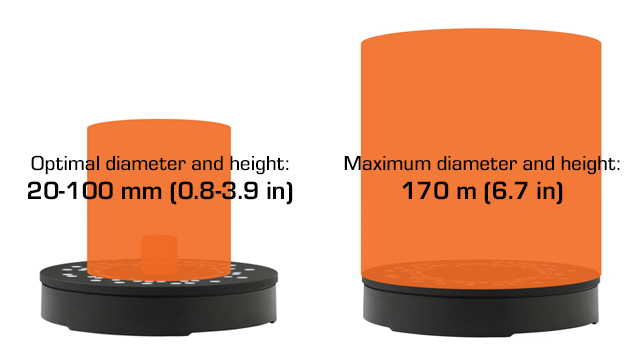
Object surface
A successful scan depends somewhat of the object’s surface.
The best objects to scan are:
- Matte
- Opaque
- Light in color
- Asymmetrical with abundant scan alignment features
Problematic objects to scan are:
- Dark
- Shiny or reflective
- Translucent or transparent
- Too small or too large
- Symmetrical
You may solve issues with shiny or transparent objects by spraying them with developer spray before scanning. And you can attach something to symmetrical objects to make them asymmetrical.
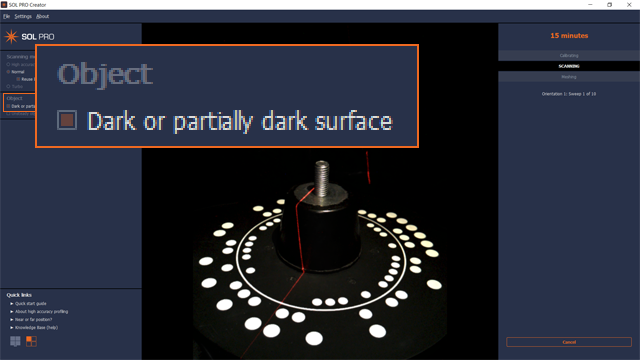
SOL PRO scans dark or partially dark objects. Just tick the option before scanning.
Scanning time
The time it takes SOL PRO to perform a 360 degrees scanning pass, including automated calibration and meshing, depends mainly on your computer hardware.
A computer that meets the recommended requirements scans objects approx. twice as fast as a computer that only meets the minimum requirements.
In either scenario, you can reduce the scanning time by more than 50% if you select the Turbo mode. This however, reduces the resolution.
